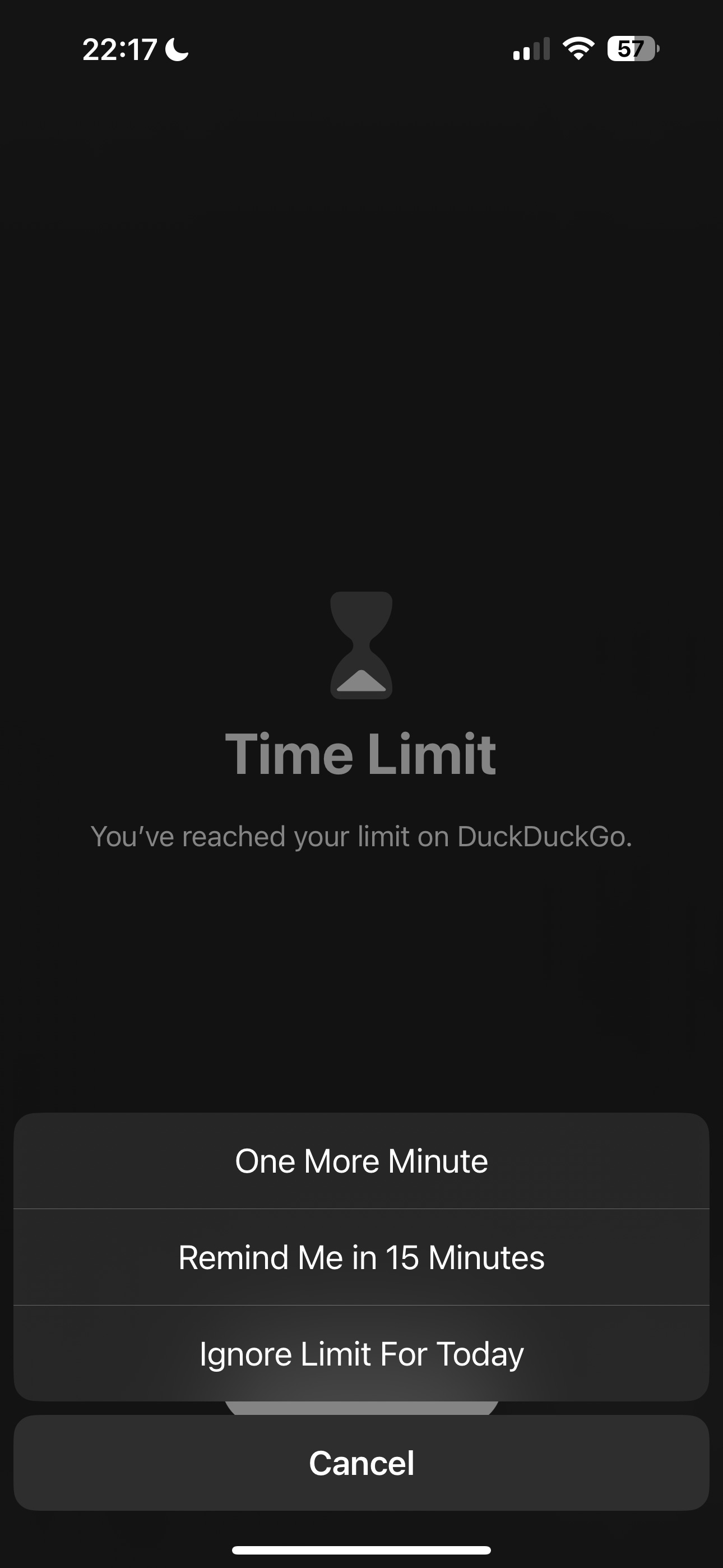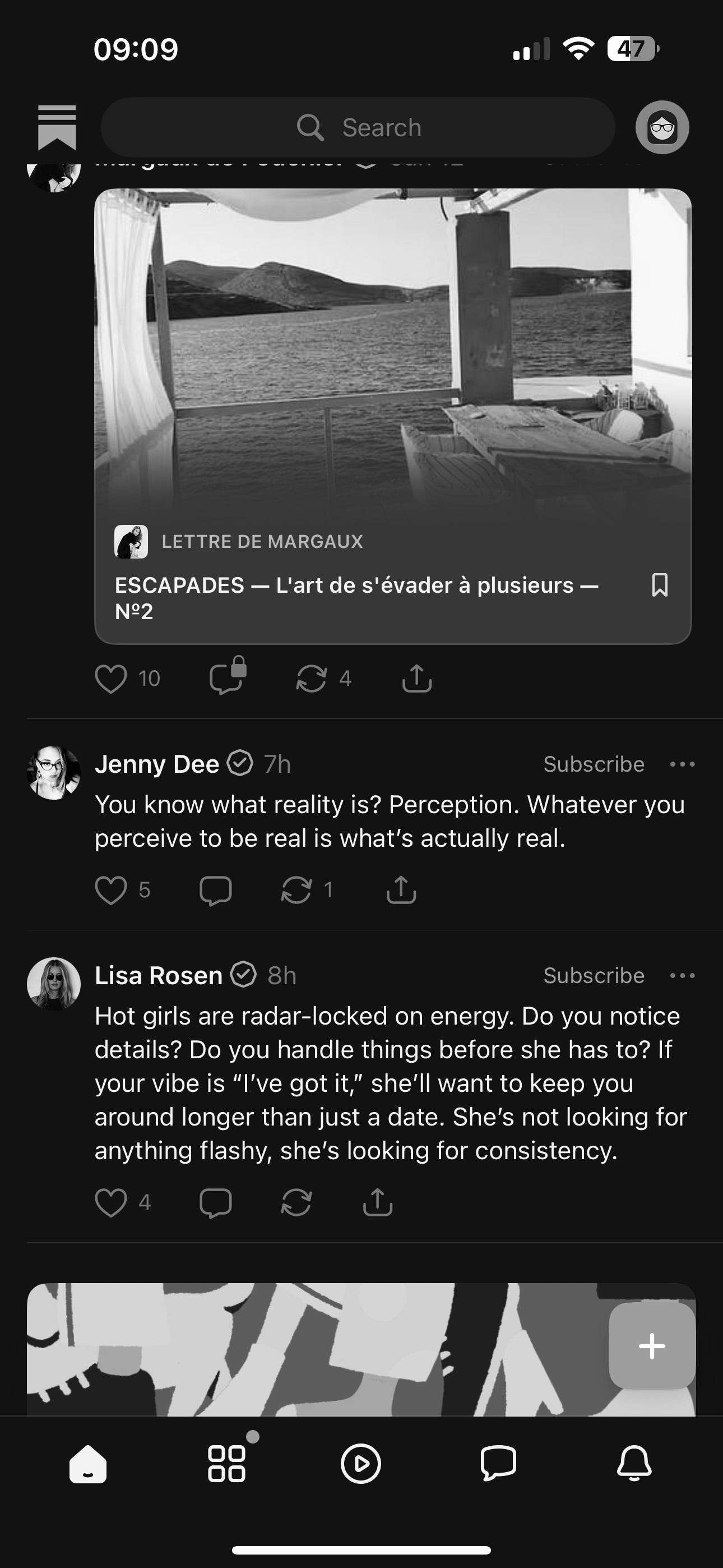Dumb Down Your Phone the Smart Way
No, you don't need to spend money on third-party screen time apps.
It has been a few months now since I concluded I don’t need a dumbphone to keep my doomscrolling tendencies at bay. As embarrassing as it is to admit this, dumbing down my smartphone has been one of the best things I’ve done lately for my mental health. I’m ashamed that I previously wasted so much time on my phone—but also proud that I’ve managed to do something that, up until recently, felt impossible.
I initially surmised that the phone itself wasn’t the problem for me so much as it was my overuse of social media, but my thinking now is that they reinforce one another; smartphones make social media more appealing to use, and vice versa. It’s possible to break the connection between the two, but it takes a bit of work.
Since there are so many subscription-based apps out there making grandiose claims about how effective they are at curtailing screen addictions (with the help of YouTube influencers and marketing bots, naturally), I feel compelled to revisit this subject now and share in greater detail what has worked for me over these past two months, as it didn’t cost me a cent.
I have an iPhone 14 running the latest version of iOS, so all of the features I’ll refer to from here on out are tied to the Apple ecosystem. That said, I’d assume most (if not all) of these features exist on Android phones as well, so please don’t feel like you’ll be left out if you text with … <shudder> green bubbles, ew.1
With that caveat out of the way, here are my tips on how to dumb down your phone the smart way—all without giving any of your money to third-party app developers who just want to turn a quick profit off your aimlessly scrolling thumbs.
1. Turn On Screen Time. Use It Daily.
Screen Time is iOS’s default screen time management app, and it’s the most crucial feature you’ll want to enable while you’re in the process of dumbing down your phone. You’ll read disparaging comments online like “oh, default screen time apps are far too limiting and won’t help, ‘cause you can’t customize them like [Insert Paid Third-Party App Here],” to which I will politely disagree.2 Screen Time has more than enough features to help you spend less time on your phone. To enable it, simply go to Settings > Screen Time > Turn On App & Website Activity.
First, Identify Your Problem Apps.
You probably already know what apps you tend to overuse (in which case, skip to the next heading), but Screen Time can help you if you’re not 100% sure. Simply spend a few days using your phone as you normally do with Screen Time enabled, then open up Screen Time and select “Week.” Below the graph of your weekly screen time stats is a section called “Most Used.” Focus on the apps at the top of your list and ask the following questions about each one:
Does this app put me into a negative mood when I use it?
Do I often lose track of time when I’m using this app?
Is this app unimportant in the greater scheme of things?
If you answer “yes” to two or more of those questions, then there’s a good chance the apps you overuse aren’t necessarily doing you any favours.
Either Delete or Limit Your Problem Apps.
If you have a desktop computer or a laptop, the smartest thing to do in many cases is to delete your problem apps outright (especially if they’re social media-related). Why? Well, for starters, you’ll be less compelled to lie in bed and scroll for hours if you have to haul out your laptop to do so. Also, using addictive apps on computer screens just feels different. I personally need to get up and stretch at least once hour when I’m at my desk, which breaks up the scrolling loop—something that doesn’t happen if I’m sitting on the couch or lying in bed with my phone.
Of course, if you’d rather just limit your apps, Screen Time can help with that too. Under “App Limits,” you can set individual limits for each problem app or a group of apps. If your phone fixation is particularly bad (like mine was) I’d recommend being a little more generous with yourself early on, then tighten up your limits over time. As of right now, I allow myself a mere 30 minutes on the Substack app, and only an hour on my web browser. Reddit? Gone completely! Huzzah!
Set a Schedule for Downtime.
One of the most helpful features of Screen Time is “Downtime,” which only permits the use of certain apps (that you specify) during a certain time period. In my case, I had a problem with staying up late in bed and scrolling on my phone; this ruined my sleep quality and made me wake up throughout the night, even though I always had Night Shift turned on to reduce blue light exposure. I also had a really bad habit of scrolling through social media apps in bed the moment I woke up.
Enter Downtime. I have Downtime set to start an hour before I want to go to sleep. It ends half an hour after my alarm goes off. Since doing this, I feel significantly more rested. Now, I will say this: it’s not a perfect system. Sometimes I wake up before my alarm clock goes off and override the limit to get in a bit of scrolling before I have to get up. There is a solution to that problem, though, and I’ll get into it momentarily.
One important thing to remember with Downtime is that turning this feature on will block all apps on your phone during the time period you set, unless you designate apps to “allow at all times” via the “Always Allowed” option. Be sure to allow apps you might need to access in an emergency situation. My husband makes fun of me for always leaping to the worst case scenario, but seriously people, I would not cope if any of you ended up harmed because you had Downtime turned on and couldn’t figure out how to quickly open up your banking app for a mugger, or something like that. WHAT? IT COULD HAPPEN.
Dealing With the “Ignore Limit” Problem.
After using Screen Time and Downtime for a bit, you’ll quickly figure out that you can just flip over that little ol’ timer and keep on scrolling, like nothing happened.
This is a common complaint people have with Screen Time (and before you think third-party apps are any better when it comes to this particular issue, they aren’t). Resisting the urge to ignore the limit is a great test of your willpower and all, but if unsuccessful, you could end up ignoring your limit and waste the next four hours scrolling through Facebook or Instagram.
There is an easy—though admittedly shame-inducing—solution to this problem. Someone you trust, ideally a family member, needs to set a four digit passcode via “Lock Screen Time Settings.” After they’ve entered in the code, they’ll have to enter in their own Apple account credentials for code recovery purposes. If they don’t have an Apple account and don’t want to make one, you could always enter in your own Apple account credentials. Not a perfect solution, since you could always just reset the code yourself if you’re that desperate to keep scrolling, but it’s still an additional layer of UI annoyance and shame that you’ll have to bypass first.
Once they’ve set the code, your trusted person must then go back into App Limits and click on the apps you’ve decided to restrict. There’ll be a new setting there they’ll have to enable called “Block at End of Limit.” There’s a similar setting to enable within Downtime called “Block at Downtime.” Once both toggles are turned on, you’ll only be able to override your blocked apps for one minute. Beyond that point, you’ll have to tap on “Ask For More Time,” which forces you to enter the passcode.
One thing I will say about taking this approach is that it’s obviously a little infantalizing; those settings are literally there for parents to limit what their kids can access on their phones. If you want a little more agency, I guess you could set the passcode yourself, choosing a random string of digits you won’t remember. Ideally, though, you should strive to resist overriding your app limits. You set those limits for a reason.
2. Make Your Phone’s UI Less Appealing
One of the reasons why smartphones are so addictive is because they activate the reward pathways in our brains. As a species, we are evolutionarily predisposed to focus on bright, colourful, exciting stimuli. Casino owners understand this. So do app devs and device engineers. Your smartphone, with its slick Super Retina™ XDR OLED display and its 1200 nits of maximum brightness3, is a little like a slot machine for your hand. A one-thumbed bandit, if you will. But as luck would have it, you can tone down the casino-like visual appeal of your phone significantly.
Enable Greyscale via Colour Filters
I cannot emphasize enough how mentally jarring it is to use your phone in greyscale. Here’s an example of what Substack’s bestseller category looks like to me when I’m using the app on my phone:
When I’m viewing my phone in greyscale, my eyes tend to jump over images and videos (which tend to look indistinct and mushy without colour) and focus on the words instead. I’m much less likely now to get sucked in by a vivid teaser image. Notifications also disappear into the background; bright red dots that ordinarily scream “CLICK ME! CLICK ME!” are reduced to indistinct grey blobs.
There will be times, of course, when you’ll want to enable colour on your phone—for instance, when using your camera or viewing your photos. There are a few shortcuts and automations I’ve set up for this, that I’ll share with you later on in this post.
In the meantime, you can set up greyscale on your phone by going to: Settings > Accessibility > Display & Text Size > Colour Filters (On) > Greyscale. You can even tweak the intensity of the greyscale effect if you’d like to simply mute your colours a bit, instead of removing them altogether.
Simplify Your Home Screen
A cluttered home screen full of distracting apps can make it pretty easy for you to lose yourself in your phone. Try paring down your home screen to only the barest essentials: apps you access daily for specific, utilitarian purposes.
Here’s what my home screen looks like (with some of my apps blanked out, because I’d rather not reveal to Substack and the internet at large which email platforms I use, what work scheduling app I use, what password manager I use, and so on):
As you can see, I’ve got the Screen Time widget prominently positioned beneath my top row of apps to keep me accountable. To access my really distracting apps, I have to swipe right from my home screen and access my App Library. Then I have to skim through all those icons to find the apps in question, or search for them via the toolbar. Every step I add to the process makes it little more annoying to access my problem apps—which, in turn, makes me less likely to use them.
3. Notifications? No Thanks.
How many of you have ever experienced the “phantom buzzing” sensation? Y’know, that feeling that your phone has just buzzed, so you pull it out of your pocket, only to discover that you don’t have a new notification and it was all in your head? Yeah, that happened to me on a regular basis before I dumbed down my phone, and it was even worse when I still wore a Fitbit.
The exact cause of this phenomenon is unknown. Some researchers theorize that it could be related to attachment anxiety. Other researchers suggest that it “stems from heightened sensory perception caused by frequent exposure to vibrating devices.”
One way or another, phantom buzzing is quite literally a tactile hallucination, which is something more commonly associated with debilitating psychiatric disorders like schizophrenia, or use of drugs like cocaine. I say this to emphasize the fact that it’s neurologically abnormal to think that your phone is vibrating when it isn’t.
Beyond the unsettling experience of phantom buzzing, frequent phone notifications arguably place us in an almost constant state of hypervigilance. Each buzz, each ding, and each demanding red dot signifies something that our constantly-connected world expects us to attend to right now. Someone responded to your Substack post? Gotta like and restack that reply. Someone sent you a direct message on Facebook? Gotta respond within the next minute, or they’ll think you’re ignoring them.
It’s too much, and I’m over it.
Turn Off Alerts From Unimportant Apps.
You do not, I repeat, do not have to turn on social media notifications. Your friends will survive if they tag you in a photo and you only react to it a week later. The earth will continue its course through time and space if someone leaves you a comment on Substack and you aren’t immediately alerted to this fact on your phone.
Go to Settings > Notifications and turn off “Allow Notifications” for each app that falls into your personal “unimportant” category. For me, that would include anything not related to work email, certain text messages, calendar reminders, and other truly time-sensitive stuff that I’d like to see right away.
Set Up Focus Profiles.
Another option for silencing unnecessary notifications is to use one or more Focus profiles. The default Focus profile (found under Settings > Focus) is Do Not Disturb, but you can create other Focus profiles for other purposes (such as reading or work). All Focus profiles make it possible for you to filter out notifications from apps of your choosing. They also make it possible for you to limit text notifications or phone calls from certain people in your contacts list. If you’re concerned that these people may assume you’ve read their message and are just ignoring them, you can turn on your Focus Status to let them know your notifications are silenced.
Conveniently, you can automatically enable your various Focus profiles based on the time of day, your physical location, or an app that you’re using. For instance, I have Do Not Disturb set to turn itself on fifteen minutes before I go to sleep, and turn off when my alarm clock goes off. On my iPad, I have a Focus profile for reading that turns on whenever I’m using the Books app. This is really handy, as it reduces the amount of time I have to spend fiddling around with settings every day.
Another neat Focus feature is “Focus Filters,” which basically turns on certain phone settings automatically when you have a Focus profile enabled. For instance, I only turn on Do Not Disturb when I’m in bed. Accordingly, I’ve set Focus Filters to turn on Low Power Mode when Do Not Disturb is active, which turns off power-hungry features I won’t need to access while sleeping. This reduces battery drain overnight, and will extend the lifespan of my phone’s battery.
4. Use Shortcuts to Save Time.
The best thing about using a dumbed down smartphone is that you still get to use all the convenient tools that make smartphones, well … smart. Shortcuts is one of those tools, and like Focus Filters, it’s especially handy for cutting down on the amount of time you have to spend diving into your settings every day.
As I mentioned earlier, I’ve set up a few shortcuts and automations for greyscale that I’d like to share with you. Before you can use the automations, you’ll need to create two shortcuts: one to turn your phone’s colour filters on, and one to turn them off.
How to Create Colour Filter Shortcuts
First, open up the Shortcuts app, tap on the plus symbol in the top right hand corner, click on the “Search Actions” input area, then enter in “Set Colour Filters.” Click on the search result for that query (you’ll only see one), then ensure the shortcut instructions on the next page read “Turn colour filters On.” Tap on “Done,” which will take you back to your master list of created shortcuts. You’ll see a new shortcut there labelled “Set Colour Filters.” Press and hold the shortcut’s icon to bring up the option to rename it, and call it something more recognizable, like “Colour.” Repeat the above process for your second shortcut, but change the instructions to “Turn colour filters Off.” Rename this shortcut “Greyscale.”
Now that you have your two shortcuts created, you can add them to your home page in the form of an easily accessible widget. Simply go back to your home page, press and hold the screen until everything starts jiggling, then tap on “Edit” in the top left corner and hit “Add Widget.” From there, simply find and add the Shortcuts widget. I personally keep the widget on my dedicated widgets page (a left swipe for me from my home page), but you’re obviously free to plonk it wherever works best for you.
With those shortcuts created, you can now easily toggle greyscale on and off without having to dig into your Accessibility settings every time. You can also run automations with those shortcuts, which is what I personally do for Camera and Photos.
How to Automate Colour Filters By App
Go back to the Shortcuts app, then find “Automation” at the bottom of your screen. From the Automation page, tap the plus symbol in the top right corner and create a new automation. Scroll down and tap on the “App” option (above “Airplane Mode”). That’ll take you to the following page:
Choose an app (e.g. Camera) and ensure “Is Opened” is selected, along with “Run Immediately.” Then tap on next. The heading on the following page will read “When ‘Camera’ is opened.” Look around for your “Colour” shortcut, then tap on it to create the automation. And just like that, you’ve got yourself a script that will automatically turn off greyscale mode when you’re using your phone’s camera.
To automatically turn greyscale back on after exiting the Camera app, simply repeat the above automation creation process, but ensure you select the “Is Closed” option and use the “Greyscale” shortcut instead.
If you can think of any other useful automations or shortcuts that would reduce the amount of time we spend on our phones, please share them below.
Closing Thoughts
My quest to reduce my screen time hasn’t been without detours and embarrassing setbacks, but I’m getting there. I’m reading more books, I’m returning to old hobbies, I’m writing more, and I’m paying more attention to my surroundings again. To quote a character from some old novel I love, “dark have been my dreams of late, but I feel as one new-awakened.”4
With the spell finally lifted, I’m noticing more than ever before that almost everyone I pass when I’m out and about is hunched over and scrolling away on a screen of some description. It’s a little sad to see. You can’t change anyone who isn’t ready to change, of course, but I’m hopeful that more people will eventually realize what all these social media delivery systems risk doing to us. And if this post of mine ends up helping even one person, then it will have been well worth the time it took to write it.
As always, thanks for reading.
To be clear, I’m being facetious. Some of my best friends text with green bubbles! Since I don’t own an Android phone, I can’t speak to specific Android settings, but you may be able to find more assistance if you need it over in r/dumbphones on Reddit.
… though I will acknowledge that some third-party screen time tools have some features that are worth considering if default options don’t end up working for you. I’ve seen ads for screen time apps that, for instance, delay your access to problem apps instead of blocking them outright, essentially making said apps more frustrating to use. Other third-party tools replace your home screen with a simple black and white list of apps, rather than the usual grid of alluring, clickable icons. Those are, yes, handy features that some people may find helpful. I just don’t think any of these apps are worth their often eye-watering subscription fees. And as for “free” screen time apps, well … keep in mind that if you decide to try them, you’re the product, and you’re trusting potentially less secure third-parties with data about how, when, and why you use your phone. It’s true that Apple doesn’t exactly have a pristine record when it comes to user data management, but they’re obviously a much tougher nut to crack than some random screen time app developer.
Please imagine an Apple representative in a black turtleneck sweater, hovering in mid-air against a pure white backdrop, rattling off these specs in silky tones of voice.
Yes, I am absolutely implying that individuals who turn telecommunication devices into mini handheld casinos are agents of Saruman, constantly whispering in your ear that you need the latest and greatest flagship smartphone, even if your old one works fine—I mean, just look at how bright and shiny and colourful this new one is.